How many other social media platforms are you using the same password as your Facebook password? We hope you realize that all your other accounts can be stolen when someone gets your Facebook password. You should always know how to change Facebook password against such situations.
Do you remember the last time you changed your Facebook password? Changing password on Facebook has its disadvantages and advantages, but it’s not safe to use an account that hasn’t been changed for years.
Why Should I Change My Facebook Password?
You don’t know what’s going to happen on the Internet. Who wants to get their account taken by malicious people? We should also remember that Facebook is ultimately human-made. Vulnerabilities are frequently encountered on high-traffic sites.
It doesn’t matter if you’ve been attacked or not. You should always make your online security your top priority on every platform. You can start with changing password on Facebook right now. If you do not know how to do, you will find detailed information on the rest of the article.
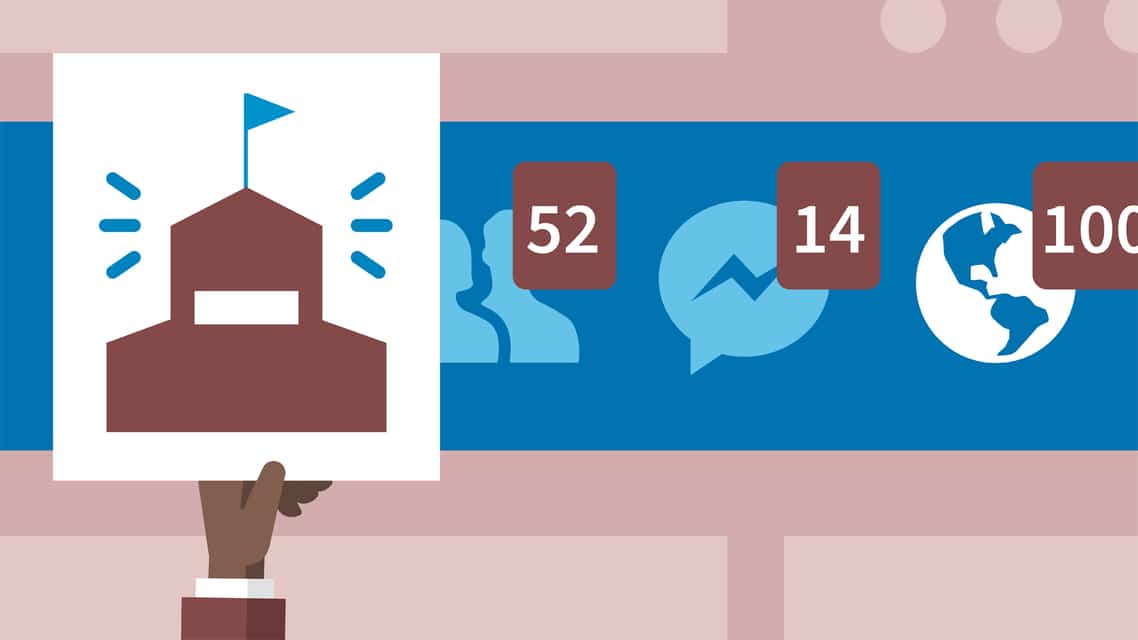
- Just because someone has access to your Facebook account doesn’t mean they only have your confidential information.
- It also means that your linked business pages and thus your financial situation are compromised.
It takes only a few seconds to change your Facebook password. So instead of waiting for anyone to access your account without your permission, you can change your password periodically.
According to security experts, the first step of account security is to set strong passwords, and the second is to change passwords frequently.
Step-By-Step Facebook Password Change Process
You can change your Facebook password through the desktop site and mobile application. In such a huge site with billions of members and traffic, you should pay close attention to the security of your account.
Luckily there is no problem to change your password or contact the support center when you see a suspicious situation. Here are the steps on how to change Facebook password.
- Log in to your Facebook account.
- Click the arrow shape at the top right and click “Settings” in the drop-down menu.
- In the menu on the left, you will see the “Security and Login” option, click it.
- In the center pane of the page, you’ll see a tab titled “Sign in.” Click “Change password” inside it.
- It will ask you to enter your Facebook new password along with your old password.
- Enter and save the new password in the required fields with your old password.
- Congratulations! You have successfully changed your password.
Frequently Asked Questions About Facebook Passwords
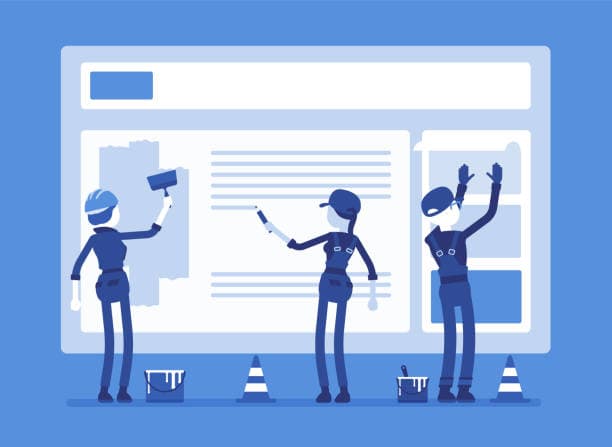
How to Change Password on Facebook Mobile?
The Facebook mobile app will help you in the face of any suspicious situation wherever you are. The steps to changing password on Facebook through the mobile app are almost the same as those on a desktop site, except that you need to tap instead of clicking.
- In the renewed Facebook interface, touch the three-line menu icon at the top right.
- Scroll to the bottom of the drop-down list, touch “Settings and Privacy.”
- Tap “Settings” at the top of the drop-down menu.
- After that, tap on “Security & Login” under the “Security” tab.
- Touch the “Change password” option under the “Login” tab.
- It will ask you for your Facebook new password with your old password, enter.
- Click Save changes and your changes will be saved.
- Congratulations! You have changed your Facebook password through the application.
Keep in mind that you’ll need access to the email associated with your account.
Facebook Help Centre
Conclusion
Finally, we strongly recommend that you choose a strong password when changing your password. In doing so, Facebook will advise you to choose passwords that contain at least six characters, including uppercase and special characters.
Facebook is now an indispensable part of our daily life, and you can create an event on this platform and invite people to this event. For example, if...
Since its addition to our lives, Facebook has become an essential aspect of our social persona. Therefore, we usually give all of our private informat...
Changing your password constantly may increase your security to a certain level, but the passwords you choose are just as important. Besides, your password isn’t the only thing that matters to your security.
For hackers, your email address is also important, because anyone with access to your email can renew your password. Unless you have defined two-factor verification.
Did you say what is a two-factor verification? Let it be the subject of another article.

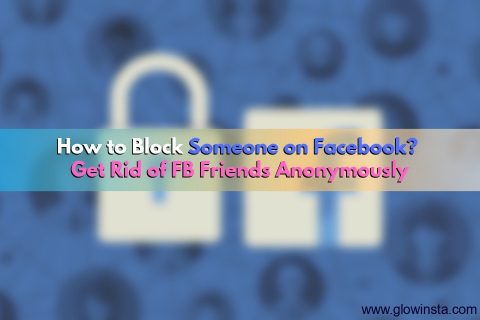
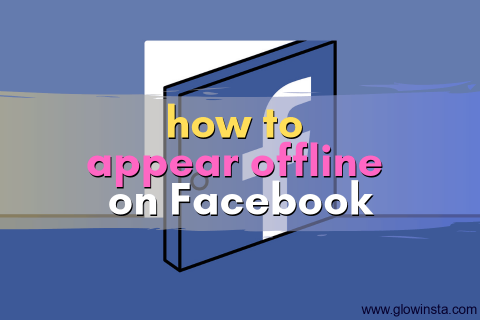
No comments to show.