How to Change Your Instagram Password? In Instagram, one of the most used social media applications of today, we have compiled this article for you to make you learn to change a user account password.
With new updates coming to Instagram, solving such problems has become more comfortable. There are a few things you need to renew your password:
- The phone, which you use Instagram on.
- The e-mail address you used to set up Instagram.
- Your Facebook account, if you did link any.
- If you have forgotten the password of your e-mail address or turned it off, it’s okay. You just need to know your e-mail address.
Unfortunately, there is no possible way for us to recover an account without e-mail.
Change Your Instagram Password on PC
If you are ready to restore your account to its glorified days, here’s the guide to how to make that happen as soon as possible.
- When you enter this address, you will see a screen asking for the e-mail address where your Instagram account is registered and containing human verification.
- After filling in the relevant spaces on the screen as desired, we press the Reset Password button. We’ve been knowing it; it has been coming.
- After clicking the Reset Password button, a screen will appear showing that the e-mail containing the information required for the password change has been sent to our e-mail address registered in our Instagram account.
- After this process, we need to open our Inbox by logging into our mail account. We’re looking for the email sent by Instagram in our inbox.
- And in this e-mail, we click the Reset Password button.
- After tapping the button, our browser will automatically redirect us to Instagram‘s site, and the new password setting screens will appear on this page.
- After typing our new password and confirming it in the repetition section, we click on the “Reset Password” button to make our password change permanent.
- After all these steps, the password of your Instagram account will be changed.
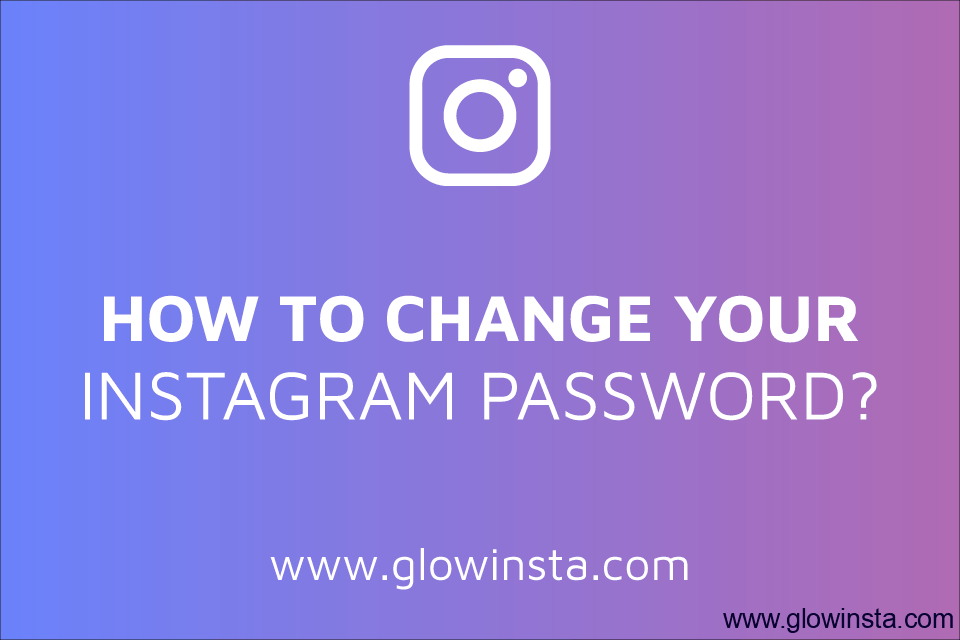
Change Your Instagram Password on Mobile
If we want to change our Instagram password from within the app, we need to follow the instructions below.
- First of all, we press the 3-point menu button on the top right of our Instagram application.
- Then, we enter the ‘Change Password‘ menu on the ‘Account‘ tab.
- Finally, we fill in the password fields and press the confirmation button on the top right.
Is There a Link for Resetting My Password on Instagram?
Here is the address you need to enter for Instagram password change:
https://www.instagram.com/accounts/password/reset/?hl=t is
Can You Reset Your Instagram Password Through Facebook?
If a Facebook account is linked to your Instagram, the password can be renewed via this account.
- To do so, click “Connect on Facebook” in the password reset link and connect to your Facebook account.
- Then type the email address you use in your Facebook account in the box on the Instagram password renewal link and click “Submit Login Link.”
- When you click on the lin, you will be redirected to the Instagram password renewal screen.
Tips for Choosing a Strong Password
When choosing a new password for your Instagram account, be sure to follow these tips:
- Use a combination of upper and lowercase letters, numbers, and symbols. This will make your password more difficult to crack.
- Avoid using common words or phrases. These are often the first passwords that hackers try.
- Make your password at least 12 characters long. The longer your password, the more secure it will be.
- Don’t use the same password for multiple accounts. If one of your accounts is compromised, all of your accounts could be at risk.
Conclusion
Changing your Instagram password regularly is a good way to help protect your account from unauthorized access. By following the tips in this blog post, you can easily change your password and keep your account safe.
Pinterest is basically a social media platform that most influencers use to promote their ideas through images and videos. And because of this, Pinter...
Instagram is a dynamic social media platform for community involvement, visual storytelling, and individual expression. The practice of "how to share ...
In addition to the tips listed above, here are a few more things you can do to protect your Instagram account:
- Be careful about what information you share on Instagram. Don’t share your personal information, such as your address or phone number, with people you don’t know.
- Be wary of links and attachments in messages from people you don’t know. These could be malicious and could infect your computer with malware.
- Keep your Instagram app up to date. Instagram regularly releases security updates that can help protect your account from new threats.
By following these tips, you can help keep your Instagram account safe and secure.

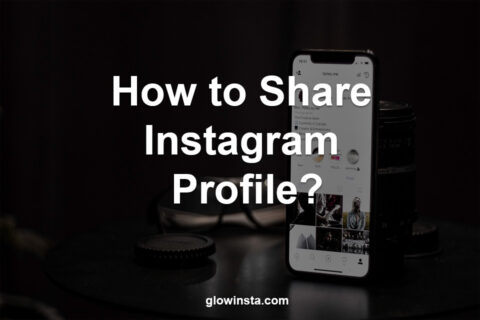
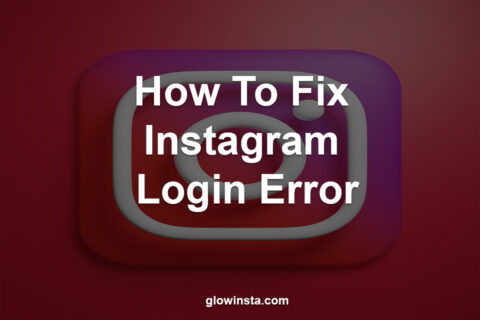

No comments to show.