Facebook is now an indispensable part of our daily life, and you can create an event on this platform and invite people to this event. For example, if you’re celebrating a birthday or a wedding anniversary, you can send invitations to your friends through this platform. So today, we will explain to you how to create an event on Facebook. And from now on, you will be able to create events easily.
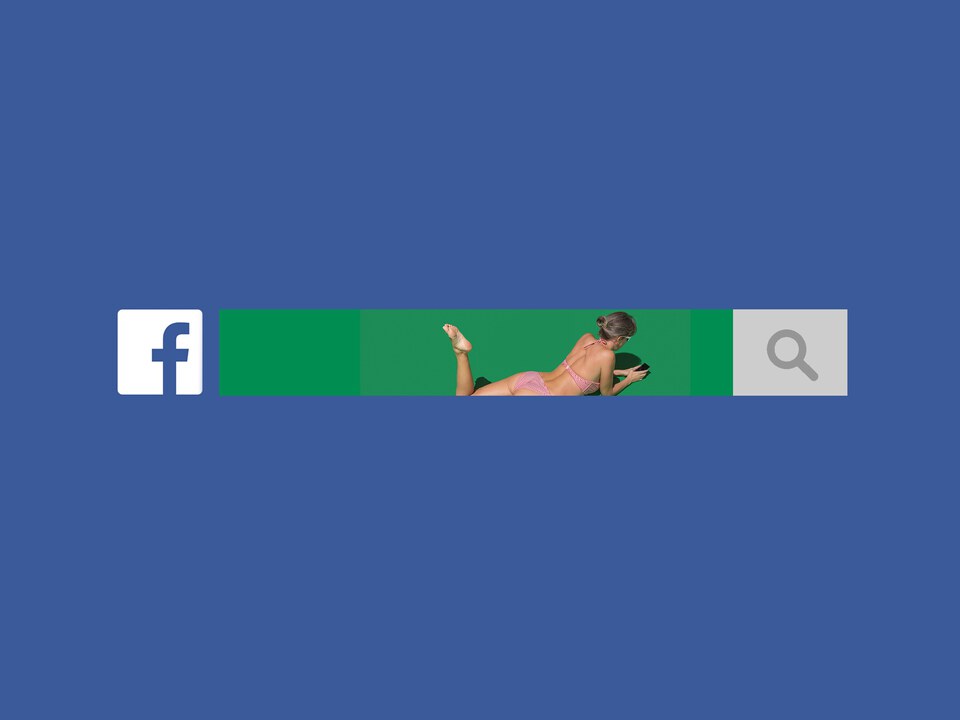
How to Create a Facebook Event
If you’re preparing an event for a special day, announcing it via Facebook will be much more effortless than actually doing it. You can quickly create an event from Facebook’s Event Page and invite anyone you want.
- Go to Facebook. Go to the Facebook website and log in to your account. Click the Home button on the upper right corner of the screen.
- Create an event. Click to the Events option and click Create Event. You can choose to create a public or private event. But don’t forget that you can only select this once, so be sure you selected the best option for your event.
- If you choose the Public option, anyone on Facebook will be able to see your event, even if you are not friends.
- If you choose the Private option, only people who are invited to the event will be able to see it. And you should note that, if you allow other people to invite their friends, anyone could potentially be asked.
- Describe your event. Enter the event name, location, date, and time.
- Invite your friends. To invite people to your event, click Invite Friends in the upper-right corner of your event. Here you’ll be able to see your friends by friend lists and groups. Check the boxes next to your friends’ names and click Send to send an invitation to your event.
How to Create an Event on Facebook Business Page
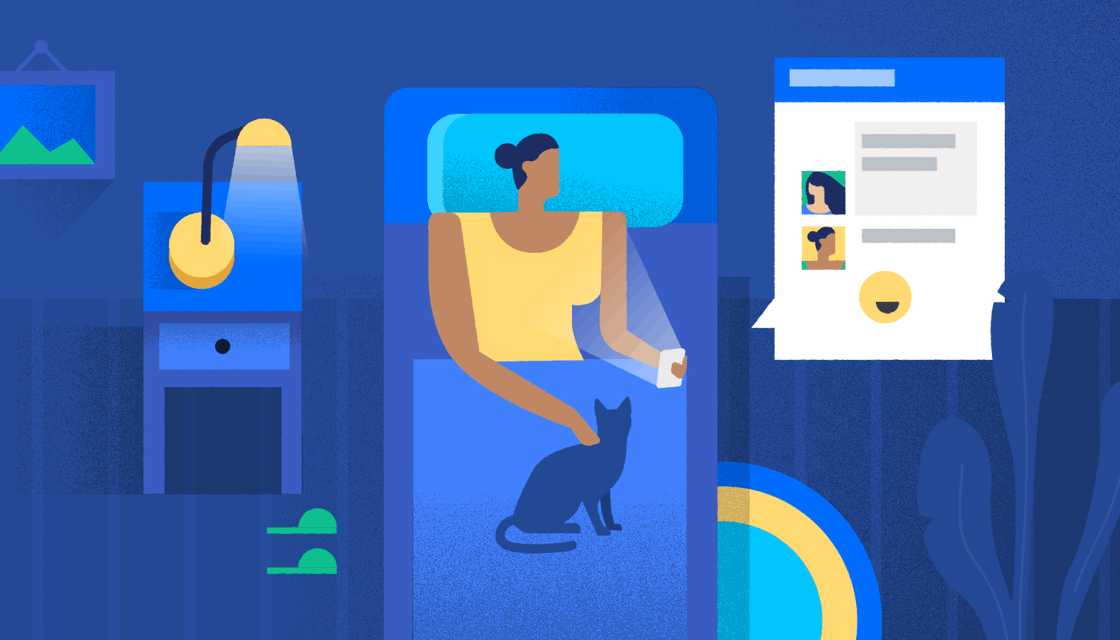
Facebook Events are a great way to support your brand. You can also create an event on Facebook to increase awareness and help promote your event.
- Go to Facebook Business Page and click to the Home button. Then, tap to the Event section.
- Click the Create Event button in the upper-right corner and then the Create an Event page will appear.
- Enter the details about the event.
- Then click to the Select the Guests button. You can publish your event to the public, or you can select specific people, it’s up to you. After you finish, click Save.
- On the left side of the Create an Event Page, you’ll see Add Event Photo option, click it and choose a photo for your event.
- After you finish all the details, click Create an Event button. That’s it!
If you feel like a particular person should not be able to view your Facebook events, you can block that person right away.
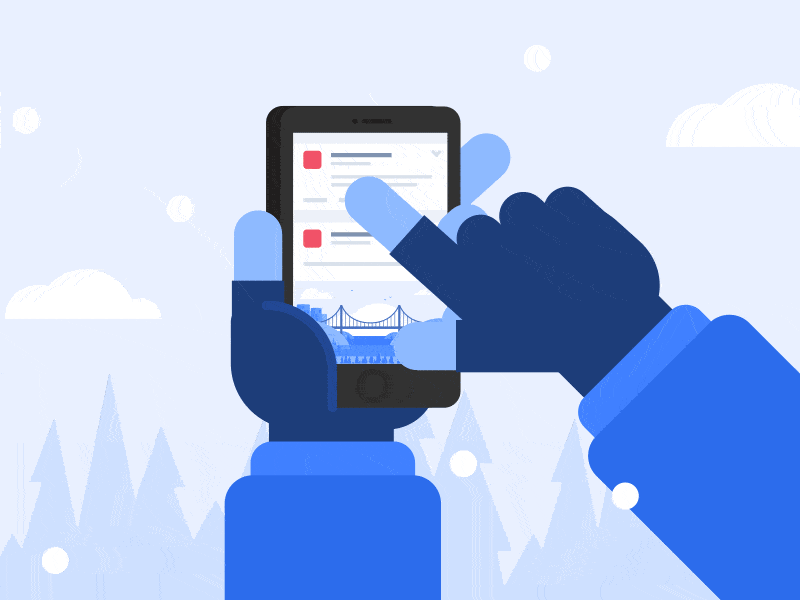
How to Make Someone a Co-Host on Facebook Event
You can also choose to add co-hosts when you are creating Facebook events.
First, create a Facebook event as we mentioned above, and then you can co-host the person you want from the invite people section, or you can edit your event later for this.
- First of all, click to the Create Event button, and then you’ll be able to invite other friends to co-host your event. Please note that if you make someone a co-host, they will be able to invite their friends and edit all event details.
- Or if you already created the event, you’ll be able to see the option to add co-hosts on the Edit Event section. Just enter the names of your friends where it says Add Friends.
- Then click Save.
Once you’ve created an event, you can’t change the privacy settings.
Facebook Help Centre
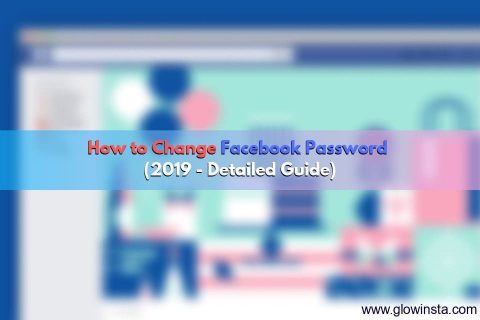
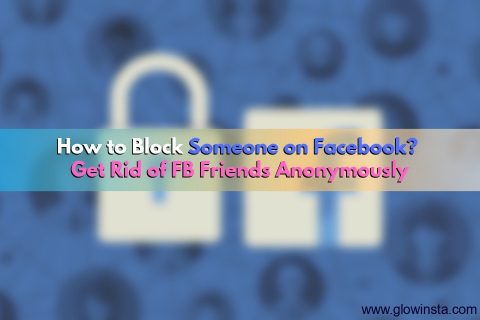
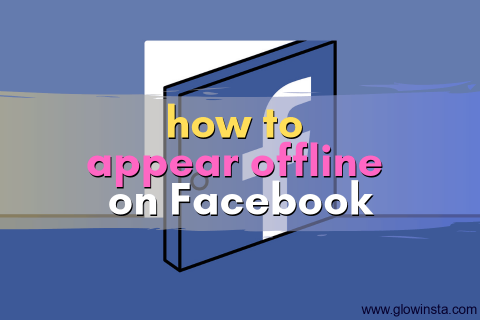
No comments to show.